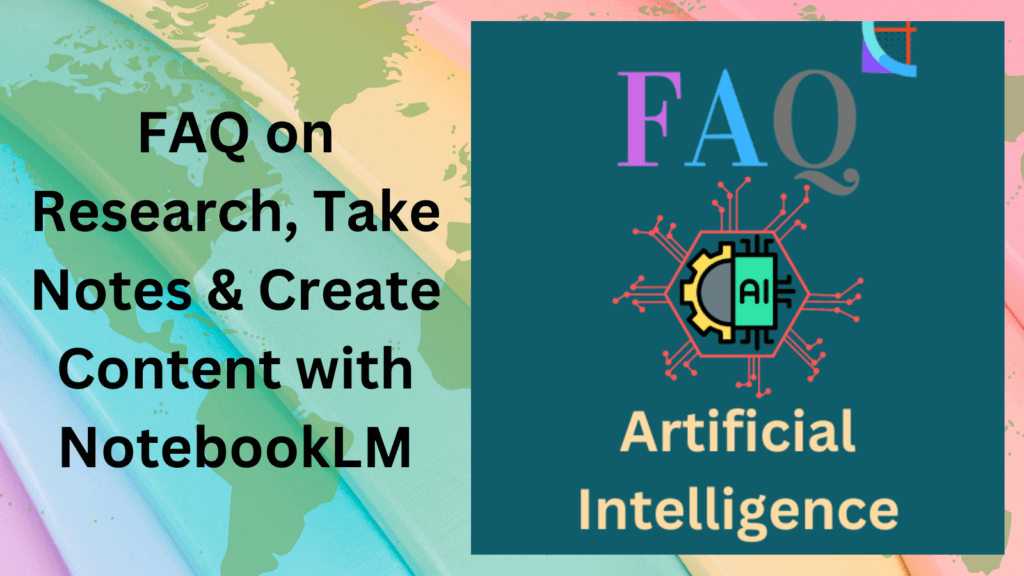
What is NotebookLM?
Answer: NotebookLM is an AI-powered research assistant developed by Google that helps you analyze, synthesize, and create content from your uploaded sources. It acts as a personalized collaborator to transform how you understand information.
Is NotebookLM free?
Answer: Yes, NotebookLM is free for anyone with a Google account. However, Google has also released NotebookLM Plus, a paid tier that offers higher rate limits and increased source limits.
What are the available regions for NotebookLM?
Answer: NotebookLM is available to all users (18+) in the 180+ regions where the Gemini API is available.
What is the maximum file size limit for sources in NotebookLM?
Answer: The current limit is 500,000 words per source or up to 200MB for local uploads. There is no page limit.
What languages does NotebookLM support?
Answer: NotebookLM currently supports over 30+ languages. You can change your language preference in your Google Account settings.
Features and Capabilities
What types of documents can I upload as sources?
Answer: NotebookLM supports a wide range of source formats: PDFs, text files, Google Docs, Google Slides, websites, YouTube videos, and audio files.
Does NotebookLM support PDFs?
Answer: Yes, NotebookLM supports PDFs. However, PDF upload via Drive is not yet supported; please upload PDFs from your computer. Starting September 2024, image-only PDFs will be supported.
How do I sync changes I’ve made to Google Docs or Slides in NotebookLM?
Answer: NotebookLM has a hidden sync button that appears only for Google Docs and slide sources. The sync option shows up whenever NotebookLM detects a change since you last used it. For all other sources, you’ll need to delete the old source and create a new one each time it changes.
Can NotebookLM generate study guides?
Answer: Yes, NotebookLM can create structured study guides highlighting the most important concepts, questions, and key terms from your source.
What are Audio Overviews?
Answer: Audio Overviews summarize documents in a conversational, podcast-like format. You can generate and customize audio overviews, focusing on specific topics or themes.
Can you interact with the AI hosts in Audio Overviews?
Answer: Yes, by tapping the Interactive mode (BETA) button and hitting play. While listening, tap “Join.” A host will call on you so you can ask your question.
How can I customize Audio Overviews?
Answer: You can tailor these overviews to focus on specific topics or themes. Click “Customize” and provide instructions for the hosts to follow, such as emphasizing key terms or excluding irrelevant details.
Can NotebookLM create timelines?
Answer: Yes, NotebookLM can create timelines, especially useful for sources based on history or a certain period.
Can I work on a note collaboratively with others in real-time?
Answer: Yes! Note edits are reflected in real-time for all collaborators. Only users being added as an “editor” to a shared Notebook can edit notes.
Using NotebookLM
How do I get started with NotebookLM?
Simply head to NotebookLM and sign in with your Google account. From there, you can create a new notebook or explore a default example.
How do I upload sources to NotebookLM?
Answer: Once you’ve created a notebook, you can upload sources by clicking the appropriate button for the file type you wish to add such as PDF, Google Doc, website link, or YouTube video.
How are sources, chat context, and notes used in responding to prompts?
Answer:
- Notes: Only used when specifically selected.
- Sources: Always used, either the entire set or the subset you’ve selected.
- Conversation History: Also utilized in generating responses.
How do I get NotebookLM to summarize a source?
Answer: Ask for a summary of specific topics from your source directly in the chat, or find an auto-generated summary of the entire source in the Source Guide.
When you ask for summaries in the chat for more specific summaries, try these tips: Ask specific questions about the information you’re looking for. If you have multiple sources selected, try including source names in your query to help NotebookLM narrow down the search.
Troubleshooting
Why does NotebookLM sometimes say it can’t answer my question?
Answer: There are a few reasons why NotebookLM might not be able to answer your question:
- Safety Flags: The content of your source might contain language that triggers a safety flag.
- Unclear Phrasing: Try rephrasing your question to be clearer or more specific.
- Information Not in Sources: NotebookLM is designed to answer questions based on the information provided in your uploaded sources.
When I import a source via URL, how does NotebookLM handle HTML sources with interactive elements?
Answer: Only the visible text on the page is imported. Improvements to this import type are underway.
Integrating NotebookLM with Other AI Tools
How can I enhance podcast generation with NotebookLM?
Answer: Combine NotebookLM with Google’s Illuminate for greater control over audio generation, voices, and duration.
Can I use NotebookLM with voice cloning apps?
Answer: Yes, you can use transcriptions from NotebookLM in apps like ElevenLabs to create unique-sounding podcasts with a clone of your voice.
Check out the FAQ on FAQ on Alternatives To NotebookLM